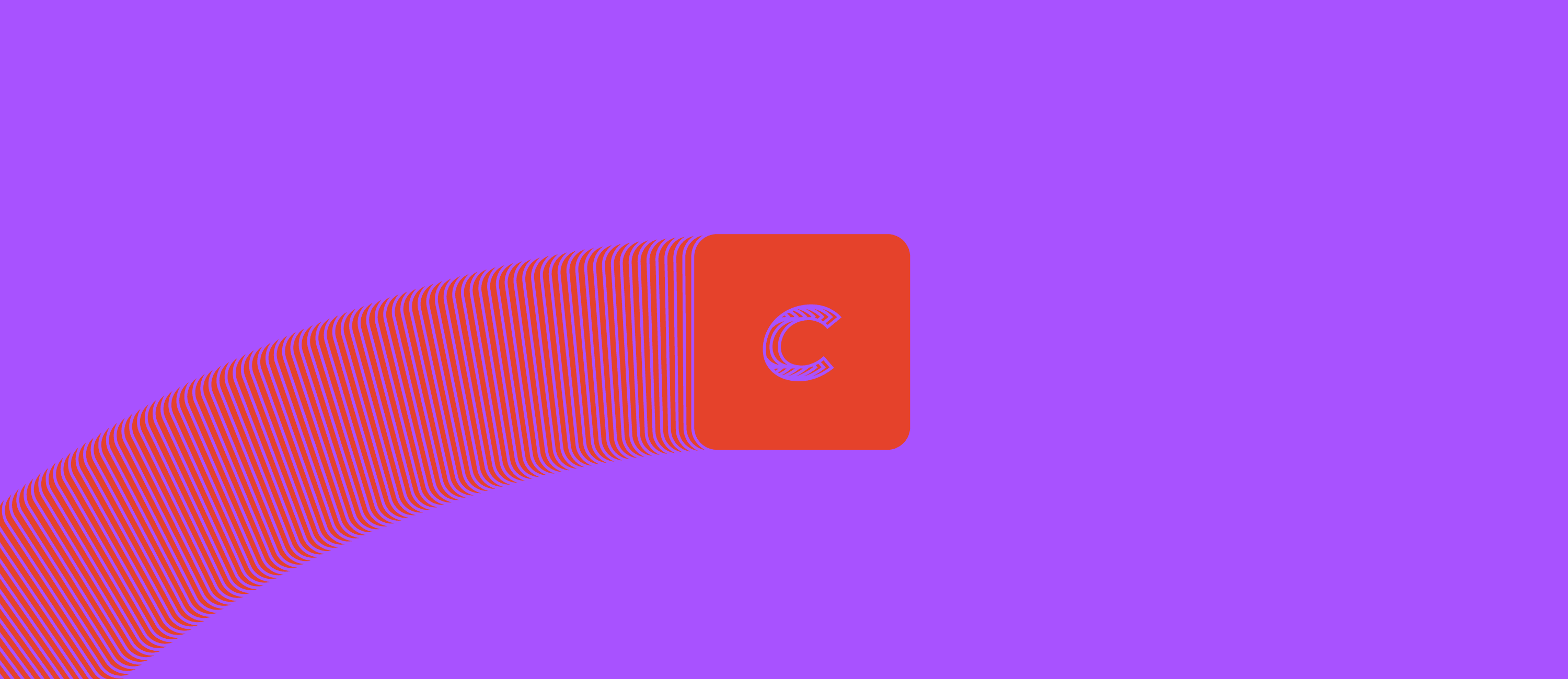What we've learned helping clients troubleshooting Craft CMS performance issues.
Here's what we've learned helping clients to increase performance of their Craft CMS websites.
Update 2022-10-28: We have most of the content of this post to our help page Craft CMS performance tips.
What this post is about - backend performance
This post is an introduction to backend performance considerations when crafting Craft CMS websites for the wild. This post introduces you to some common PHP related performance bottlenecks with Craft CMS - what happend in the backend.
What this post is not about - frontend performance
We are only looking into issues that are happening before the PHP web server will output any rendered HTML. Usually this is a full page, it can also be fragments of HTML. This is not about any frontend performance tweaking.
What you want to know about PHP performance
Understand Time To First Byte and PHP response time
For the webserver performance the "PHP response time" is an important metric. It can roughly be translated to the Time To First Byte (Wikipedia), the latter also includes network latency effects.
When running Craft CMS on fortrabbit, with a little tuning and attention to best practices, you should be able to attain a "PHP response time" of 250ms or even less.
Understand PHP processes and execution time
With fortrabbit we are using the FPM (FastCGI Process Manager). Each App get's a limited set of such processes that can run in parallel.
A bad example:
- Your App has four PHP processes
- A PHP request commonly takes one second (long) to execute
- A common page view of your website is creating three PHP requests
- Each page view is consuming is already occupying most of the available PHP requests
- You have three website visitors at the same time
- Soon one will have to wait until one of the PHP processes will become free again causing even longer load time
You see how this can stack up?
That's why it is utterly important to get the PHP response time down.
Sometimes clients are asking us in support to increase the max_execution_time. While this might help to execute long-running tasks, this also blocks the PHP processes for a longer time. That's we usually advise to lower the time it takes to execute PHP to be able to serve your website to your visitors simultaneously.
Our Pro Stack has Workers to offload long-running background tasks.
How to identify performance problems
Experience it yourself
Your website is slow, you will feel it. Common signs of performance issues are:
- Pages are slow to load - the browser loading icon spins
- You see timeout errors - a 504 error printed on screen
Check the hosting metrics
The fortrabbit Dashboard offers a metric section (your hosting provider likely will have something similar) including the following vital data points:
- PHP response time: Aim for less than 250ms on average. In our experience, it's more likely that a website with an average high repsonse time will have problems. Slow websites that are getting some more visits than usual are tending to break down (504) faster.
- 5xx error metric: See if there are any peaks in 5xx errors. If there are, see if at the same time, the PHP response time went up, in that case those 5xx errors are likely 504 time out errors.
- Memory usage: The memory used should not come to close to the hosting resources you have booked on average, 80% average usage and single peaks are Ok.
- Memory swap usage: Swap is when there is no (fast) RAM available anymore and data needs to be accessed from disc (slow). This should be within bounds, which depends on your website.
- OpCache: This should not max out. Aim for 80% or less.
Use load testing
We advise to put your website under some controlled stress to see when it will break. There are tools you can use from your computer to fire up a couple of simultaneous requests. This way you can see how the website will behave before your first unlucky visitors will find the bottleneck for you.
Profile your Twig templates
The YII toolbar is integrated with Craft CMS. It's easy to use and can help you to find slow queries with low efforts while developing.
Use external profilers
There are also commercial, professional profiling services providing helpful detailed low-level profiling information. They can be useful for bigger projects with some more traffic. On the server side, they are integrated as PHP extensions (pre-installed on fortrabbit). The most popular ones are Blackfire (recommended by us) and NewRelic.
Kind of issues
MySQL related issues
Understand how Craft CMS makes use of the database
The beauty about Craft CMS is that you can get by with just writing TWIG templates — you don't need to write a single MySQL query yourself. Within the TWIG templates there is an abstraction layer to create a query to the database. That's a dangerous tool at your proposal since there a couple of important not so well known things about it.
- Craft is running database queries all the time, completely blocking
- Craft is joining all the time, since everything is an element, that can get slow quickly
There is much more to know, exceeding the scope of this post. Here are the most important parts:
Understand that the MySQL dataset size matters
The flexible content model in Craft CMS makes it easy to write code that makes either too many database queries and/or slow queries in MySQL.
Most commonly poorly performing MySQL queries are easy to miss during development, since with local development you commonly only have a small dummy dataset.
Also mind your local machine has a different hardware than your hosted website. In production later on, when all the pages are published and a couple of blog posts have been written, the underlying issues will become more visible. MySQL query runtime is not just adding up, it's multiplying.
General tips on MySQL performance with Craft CMS
Prevention is better than cure! If you're reading this, the odds are you may already have run into performance issues on a Craft CMS project. But if you're just starting out with a new project, being aware of how Craft models content behind the scenes can spare you a lot of time-consuming debugging later on.
Look out for code smell: Common Craft performance anti-patterns include:
whereconditions on custom fields- Queries in nested loops (N+1)
- Order on custom fields
orderBy
Please also see our fortrabbit general help on MySQL debugging.
Optimizing database queries
Database indexes
- How does database indexing work? on StackOverflow
- What columns are indexed in Craft (source code link)
Issues related to blocking PHP requests
Like described above, a PHP process is busy as long as it is executing. No one will pick up the phone (return a web page) when all the PHP processes are busy. There are various reasons why PHP requests are busy or are running for too long.
Examples from support:
- A plugin is querying an external service in a blocking way and the answer is taking too long
- The database is overwhelmed by too many or too expensive queries
Memory/CPU related issues
Sometimes there is just not enough memory or computing power to perform a calculation. This is often the case when image transformations are involved or when a lot of concurrent requests hit your App.
Examples from our support:
- Image transformations are used extensively to create too many versions of a certain image in too many sizes and formats
- Thousands of queue messages need to be processed, often caused by bulk-updates
- Bots crawl the entire site including non-existing pages which are not cacheable
Craft queue related issues
Craft has its own queue implementation. You can see and control it from the Craft CMS Control Panel. The craft-async-queue plugin helps to improve the performance of the Craft queue. Hanging queues are a bad sign.
To see if performance problems are related to the Craft queue, check if one is running and delete it from the Craft Control Panel. This of course is only possible when the website is still responding.
Look for errors in the Craft queue.
Disk I/O related issues
Sometimes the file system disk operations are slowing down a website. This can be when your website is accessing the disk a lot.
Examples from support:
- Using Craft's Twig
{% cache %}tag missing the key attribute can lead to thousands of cache files with the same data and a terrible cache-hit-rate - The website is configured to write verbose log files
General configuration related issues
Performance problems are also often caused by general misconfiguration.
Examples from support:
- Not having set the environment to
production- this can contribute to bad performance since in development mode more things are getting logged - A plugin is (mis)configured to blow up the database
Fixing and mitigation
In our experience, problems are often unique to individual projects. So there is no silver bullet to make things fast. There are however some general things you can do:
Check and maybe block certain requests
Depending on your configuration, checking the source of requests might help you to understand where resources are getting spent.
Examples from support:
- A deep content structure, creating an endless amount of possible pages that are getting crawled by web crawlers. Block certain bots or rethink your content structure.
- Common bot attacks targeting WordPress requesting a
wp-loginpage which results in a 404 page, but that page is not cached or creating an expensive database query, so that the requests are generating a lot of load. - The Blitz plugin is configured to flush the cache every hour, which triggers cache warming. See this Twitter thread.
Caching to the rescue
Caching can be highly beneficial, particularly in providing the fastest possible end user experience but shouldn't be a crutch. Instead, it's usually better to find and remediate the root cause of the issue where possible.
Doing caching wrong can also be the problem itself.
You want repeating parts of the website or full pages to be cached and rendered without hitting PHP or a database query touching the server.
A "mega menu" is a perfect example and an opportunity for fragment caching. It creates the same database queries (sometimes 50+) for every page.
There are multiple approaches for caching in Craft CMS including:
- Native Twig cache tag - the out of the box tool for fragment caching, be careful when using for side effects, more above.
- Blitz Craft CMS plugin - a popular full cache plugin with tons of options
- Upper Craft CMS plugin (by fortrabbit co-founder Oliver Stark) - integrates reverse proxies (Cloudflare, Vanish, KeyCDN) with Craft
Please be careful about caching. In our experience, this is probably causing more problems than it is solving.
Book more hosting resources
Of course, we - as our hosting provider - should have an interest in selling you bigger servers, but our experience shows that it usually needs a lot of money to compensate coding and config mistakes and is usually also not a good fix. You can try shopping more PHP memory, better CPU power, and more PHP process.
For Craft CMS we recommend at least our current Standard Plan including 256 MB of RAM for PHP.
Further reading
Craft Quest videos
Ryan has some good educational video content (some paid, some free) on related topics:
- About the Yii debug toolbar
- Debugging in Twig and Craft
- Profiling with Xdebug live stream
- Debugging with Xdebug course
BONUS: How to work effectively when debugging performance
- Make a Git branch for your refactoring and commit as you go - use the history to record your investigations as you go, and so you can step back if you make a mistake
- Isolate the parts of your templates that run queries in turn (search/grep for
craft.entries/craft.categoriesetc) to find candidates for the poorly performing parts - Change one thing at a time
- For new problems, use
git bisectto find where problems were introduced into your project - Look out for common anti-patterns
Thanks
- You for scrolling or reading such a long article.
- Tom Davies for contributing to this article, especially the MySQL related parts.